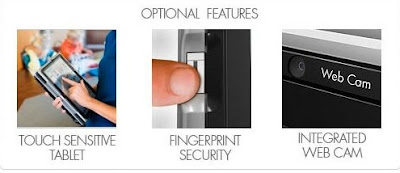Thursday, September 27, 2007
How to install Windows XP into Acer Aspire 4710 Notebook
Acer has been launched a new model Acer Aspire 4710, this model specially designed for Windows Vista. But now most of the people interested to work in windows Xp because windows vista got enough problems. Because of this model designed for Windows vista, its bios’ setting is not compactable with windows Xp. If you try to install windows xp, error will occur saying that there is "NO HARDDISK" has been found in your system, this is happens because windows not able load the SATA drivers for the installation. 
How to Resolve it??
To resolve this issue and to install the windows Xp into your Acer 4710 Laptop, you have to provide the SATA drivers during the installation, unfortunately laptop doesn't have floppy drive, So you may required to update your bios version. There is an ISO file which may help you to update your bios. Download this file and burn into CD using Nero Express. Choose the option that Burn from image. Start the laptop with burned CD, it will take you into bios updating wizard where it will update the bios automatically. After updating computer will restart. Press F2 and enter into bios settings. In Main menu you able to find the option called SATA Mode, by Default it is in ACHI Mode, select the SATA mode and press enter then choose the IDE mode.(See the picture below) Press F10 and save your bios setting. Now you can boot from Windows XP CD and it is ready to install the Windows XP into your Acer Aspire Notebook. Download the Windows Xp Drivers.

How to Resolve it??
To resolve this issue and to install the windows Xp into your Acer 4710 Laptop, you have to provide the SATA drivers during the installation, unfortunately laptop doesn't have floppy drive, So you may required to update your bios version. There is an ISO file which may help you to update your bios. Download this file and burn into CD using Nero Express. Choose the option that Burn from image. Start the laptop with burned CD, it will take you into bios updating wizard where it will update the bios automatically. After updating computer will restart. Press F2 and enter into bios settings. In Main menu you able to find the option called SATA Mode, by Default it is in ACHI Mode, select the SATA mode and press enter then choose the IDE mode.(See the picture below) Press F10 and save your bios setting. Now you can boot from Windows XP CD and it is ready to install the Windows XP into your Acer Aspire Notebook. Download the Windows Xp Drivers.

Labels: acer aspire, Notebook