Thursday, September 14, 2006
How to Send the Large Video File through Email
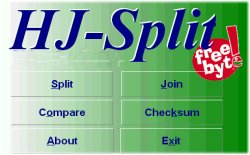
The most common obstacle to sending large files to another person via email, be it video or other types of data files, is that most email providers restrict the size of individual messages.
Steps
- Determine the largest file size allowed by your email provider. Don't forget to get the same information for the recipient's provider as well!
- Determine the amount of storage available to your recipient. If their mailbox is limited to 10mb, for example, 20mb of attachments won't fit and will be "returned to sender". If the storage limit is too small, suggest creating an account from one of the several free providers that offer greater storage space.
- Obtain a "file splitter" program, the best of which is HJSplit- completely free and very easy to use. HJSplit does not need to be installed to run, and versions are available for both PC and Mac platforms.
- Using the file splitting program, break the large file into several smaller files. If either of the email providers involved have a limit for file sizes sent or received, the "parts" should be sized a bit smaller than the allowed limit.
- Send the parts to the recipient as attachments to individual emails. Be sure to note in the message how many parts are to be expected. If the recipient does not have the file splitting program, send it as well (or a link to where it can be obtained).
- Once the recipient has received all of the parts, they need only use the filesplit program to reassemble the parts into the original file.
